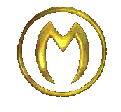| Documentation | This is a documentation subpage for Template:Key press (see that page for the template itself). It contains usage information, categories and other content that is not part of the original template page. |
This is the {{key press}} template, which can be used to illustrate keystrokes. Typographically it works best with examples that are separated from the normal flow of text, e.g. in table cells. It can also be used in lists (as in this page), but it may be a good idea to add an empty line between each list item, so the key borders won't overlap each other.
Example:
{{key press|A}}produces Template:Key press
Keystroke combinations
To illustrate keystroke combinations, just use extra parameters:
{{key press|Alt|P}}produces Template:Key press
{{key press|Ctrl|Alt|Del}}produces Template:Key press
This template currently handles up to 5 key name parameters; more than enough to accommodate for any possible combined key stroke. If it gets too many key name parameters it will give an error message. Here's an example for the iOS word-typing combo for "ABCDEF":
{{key press|A|B|C|D|E|F}}produces Template:Key press
When you feed several key names to this template, it adds a "+" with no spaces around. This means it won't line wrap. But when you show key combinations for instance in a table then that might cause too wide items. Then instead manually build the key combination with spaces around the "+" so it can line wrap. Like this:
{{key press|Ctrl}} + {{key press|Alt}} + {{key press|Del}}produces Template:Key press + Template:Key press + Template:Key press
On the other hand, to illustrate Windows Alt codes you might want to use separate templates with no intervening punctuation or space. In most Windows systems in North America and Western Europe, for example, the plus-minus sign (±) can be entered by holding down the Alt key while typing 0177 (with the numeric keypad). This could be illustrated like this:
{{key press|Alt|0}}{{key press|1}}{{key press|7}}{{key press|7}}produces Template:Key pressTemplate:Key pressTemplate:Key pressTemplate:Key press
Wiki characters
Some wiki markup characters, like the pipe symbol, the semicolon and the equals sign, need to be entered using the {{!}} magic word, and the {{;}} and {{=}} templates:
{{key press|{{!}}}}produces Template:Key press
{{key press|{{;}}}}produces Template:Key press
{{key press|{{=}}}}produces Template:Key press
Key symbols
Some key names have a fitting unicode character. This template automatically adds such "icons" to the following key names:
{{key press|Caps Lock}}produces Template:Key press
{{key press|Shift}}produces Template:Key press
{{key press|Enter}}produces Template:Key press
{{key press|Tab}}produces Template:Key press
{{key press|Backspace}}produces Template:Key press
{{key press|Cmd}}produces Template:Key press
{{key press|Opt}}produces Template:Key press
{{key press|Up}}produces Template:Key press
{{key press|Down}}produces Template:Key press
{{key press|Left}}produces Template:Key press
{{key press|Right}}produces Template:Key press
There are no characters for the Windows key and Menu key. Besides, the Windows logo is a registered trademark. So this template shows approximate characters for them in the following way:
{{key press|Win}}produces Template:Key press
{{key press|Menu}}produces Template:Key press
Technical details
This template calls {{key press/core}}, which holds the code that otherwise would be repeated several times in {{key press}}, thus simplifying the code.