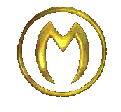m (Reverted edit of Janus, changed back to last version by Loki) |
|||
| (31 intermediate revisions by 4 users not shown) | |||
| Line 1: | Line 1: | ||
== '''Category system''' == | == '''Category system''' == | ||
The Monstropedia wiki software has a neat function that makes creating categories very easy. To add any page to a category, simply type <nowiki>[[Category:Category name]]</nowiki> at the very bottom of the article. This will automatically add that page to the category listing and a link will be created at the bottom of the article. | The Monstropedia wiki software has a neat function that makes creating categories very easy. To add any page to a category, simply type <nowiki>[[Category:Category name]]</nowiki> at the very bottom of the article. This will automatically add that page to the category listing and a link will be created at the bottom of the article. | ||
Pages can belong to multiple categories. For example, | Pages can belong to multiple categories. For example, an article may belong to Category:Angels and Demons and Category:Ghosts. The code would look like this: | ||
<nowiki>[[Category: | <nowiki>[[Category:Angels and Demons]] [[Category:Ghosts]]</nowiki> | ||
If there isn't an existing category for an article, when you add the category code at the bottom it automatically creates that category. Note that, although "uncreated" categories will correctly list articles that have been assigned to them, the category page itself does not exist until it is manually created. The easiest way to create the category page is to follow the edit link from an article and add a parent category and a category description. For a more detailed article regarding categories, see [[How to work with categories]]. | |||
== '''Templates''' == | == '''Templates''' == | ||
Templates are | Templates are chunks of texts that can be invoked in a article using the {{ }} to supply the reader with additional remarks. | ||
See [[List of templates]] for information regarding sources and copyrights. | |||
== '''Other wiki markup''' == | == '''Other wiki markup''' == | ||
*Your signature: you can leave your signature on talk pages by typing 3 tildas <nowiki>(~~~)</nowiki> for just your username or 4 tildas <nowiki>(~~~~)</nowiki> if you want to add a time stamp. This will create a link to your user page. For example: [[User:Devious Viper|Viper]] 18:57, 18 December 2005 (GMT) | *Your signature: you can leave your signature on talk pages by typing 3 tildas <nowiki>(~~~)</nowiki> for just your username or 4 tildas <nowiki>(~~~~)</nowiki> if you want to add a time stamp. This will create a link to your user page. For example: [[User:Devious Viper|Viper]] 18:57, 18 December 2005 (GMT) Note: please do not sign articles. | ||
Note: please do not sign articles | |||
*Lines: you can make a single line by typing four dashes (----) on its own line (i.e. not within text) | *Lines: you can make a single line by typing four dashes (----) on its own line (i.e. not within text) | ||
*Showing code: Any code written within the tags <nowiki></nowiki> will show up as the code itself. Example: <nowiki>[[ | *Showing code: Any code written within the tags <nowiki><nowiki></nowiki></nowiki> will show up as the code itself. Example: <nowiki><nowiki>[[Extras]]</nowiki></nowiki> will show up as <nowiki>[[Extras]],</nowiki> not [[Extras]]. | ||
*Small text: text inside the <nowiki><small></small></nowiki> tags will display much smaller. Example: <small>Here is some small text | *Small text: text inside the <nowiki><small></small></nowiki> tags will display much smaller. Example: <small>Here is some small text</small> | ||
*Table of Contents: You can force a table of contents to show up anywhere on a page by typing <nowiki>__TOC__.</nowiki> You can also force a page not to show a table of contents by adding <nowiki>__NOTOC__</nowiki> anywhere on the page. | *Table of Contents: You can force a table of contents to show up anywhere on a page by typing <nowiki>__TOC__.</nowiki> You can also force a page not to show a table of contents by adding <nowiki>__NOTOC__</nowiki> anywhere on the page. | ||
*Hiding the edit links: Insert <nowiki>__NOEDITSECTION__</nowiki> into the document to suppress the edit links that appear next to every section header. | *Hiding the edit links: Insert <nowiki>__NOEDITSECTION__</nowiki> into the document to suppress the edit links that appear next to every section header. | ||
For a complete list of wiki formatting, see Wiki Markup | For a complete list of wiki formatting, see [http://en.wikipedia.org/wiki/How_to_edit_a_page#Wiki_markup|Wiki Markup] | ||
== '''How to make a Redirect''' == | |||
This will be quite an important feature when dealing with the many different spellings of eg legendary creatures. To ensure that a user can find the article they require, regardless of which name variant they use, create pages for each spelling and then add the redirect command to the article. To redirect a page (1) to a different page (2), enter on the top of page 1: | |||
<nowiki>#REDIRECT [[NAME OF PAGE 2]]</nowiki> | |||
For example, to redirect the Gryphon page to the Griffin page, edit the Gryphon page and enter: | |||
<nowiki>#REDIRECT [[Griffin]]</nowiki> | |||
Please note that you can only redirect to articles, not sections in them. Although the syntax allows them, e.g. | |||
<nowiki>#REDIRECT [[Gryphon#History]]</nowiki> | |||
it won't work. | |||
Everything after the redirect line will be blanked when you save the page. Any text on the same line as the redirect will stay, but will not be visible unless someone edits the page. | |||
To go back and edit your redirect after it's working, add <nowiki>&redirect=no</nowiki> to the end of the URL for your redirect. You should, if you need to, add a reason for the redirect in curly brackets <nowiki>{ }</nowiki> one space after and on the same line as as <nowiki>#REDIRECT [[Wherever]]</nowiki> | |||
== '''HTML and CSS in articles''' == | == '''HTML and CSS in articles''' == | ||
To a large degree, you can use HTML and CSS (cascading style sheets) in | To a large degree, you can use HTML and CSS (cascading style sheets) in Monstropedia articles. Generally speaking, it is better to use wiki markup over HTML when there is an option (for example, it is better to use <nowiki>'''bold'''</nowiki> rather than <nowiki><b>bold</b>).</nowiki> Also, the wiki fully supports the use of tables, although these should be used carefully and only when normal wiki markup isn't satisfactory for the job. | ||
== '''Using images''' == | == '''Using images''' == | ||
Using images is fairly easy. First, you must upload an image, which you can do from the "toolbox" on the left (click on "Upload file"). Before you upload an image, make sure that either: you own the image; that it is in the public domain; or that the copyright holder has agreed to license it. Please follow the copyright notice instructions on the upload page. | Using images is fairly easy. First, you must upload an image, which you can do from the "toolbox" on the left (click on "Upload file"). Before you upload an image, make sure that either: you own the image; that it is in the public domain; or that the copyright holder has agreed to license it under the GFDL. Please follow the copyright notice instructions on the upload page. | ||
For more information on using images, see Wiki Image Markup | |||
For more information on using images, see [http://en.wikipedia.org/wiki/How_to_edit_a_page#Wiki_markup|Wiki Image Markup] | |||
'''Plain image with no formatting''' <nowiki>[[Image:Mushroom.jpg]](</nowiki>The text will not wrap/float) | |||
[[Image:Mushroom.jpg]] | [[Image:Mushroom.jpg]] | ||
Lorem ipsum dolor sit amet, consectetuer adipiscing elit. Duis tellus. Donec ante dolor, iaculis nec, gravida ac, cursus in, eros. Mauris vestibulum, felis et egestas ullamcorper, purus nibh vehicula sem, eu egestas ante nisl non justo. Fusce tincidunt, lorem nec dapibus consectetuer, leo orci mollis ipsum, eget suscipit eros purus in ante. | |||
'''Float right''' | '''Float right''' <nowiki>[[Image:Mushroom.jpg|right]]</nowiki> | ||
[[Image:Mushroom.jpg|right]] | [[Image:Mushroom.jpg|right]] | ||
Lorem ipsum dolor sit amet, consectetuer adipiscing elit. Duis tellus. Donec ante dolor, iaculis nec, gravida ac, cursus in, eros. Mauris vestibulum, felis et egestas ullamcorper, purus nibh vehicula sem, eu egestas ante nisl non justo. Fusce tincidunt, lorem nec dapibus consectetuer, leo orci mollis ipsum, eget suscipit eros purus in ante. Lorem ipsum dolor sit amet, consectetuer adipiscing elit. Duis tellus. Donec ante dolor, iaculis nec, gravida ac, cursus in, eros. Mauris vestibulum, felis et egestas ullamcorper, purus nibh vehicula sem, eu egestas ante nisl non justo. Fusce tincidunt, lorem nec dapibus consectetuer, leo orci mollis ipsum, eget suscipit eros purus in ante. | |||
'''Float left''' | '''Float left''' <nowiki>[[Image:Mushroom.jpg|left]]</nowiki> | ||
[[Image:Mushroom.jpg|left]] | [[Image:Mushroom.jpg|left]] | ||
Lorem ipsum dolor sit amet, consectetuer adipiscing elit. Duis tellus. Donec ante dolor, iaculis nec, gravida ac, cursus in, eros. Mauris vestibulum, felis et egestas ullamcorper, purus nibh vehicula sem, eu egestas ante nisl non justo. Fusce tincidunt, lorem nec dapibus consectetuer, leo orci mollis ipsum, eget suscipit eros purus in ante. Lorem ipsum dolor sit amet, consectetuer adipiscing elit. Duis tellus. Donec ante dolor, iaculis nec, gravida ac, cursus in, eros. Mauris vestibulum, felis et egestas ullamcorper, purus nibh vehicula sem, eu egestas ante nisl non justo. Fusce tincidunt, lorem nec dapibus consectetuer, leo orci mollis ipsum, eget suscipit eros purus in ante. | |||
'''Frame and a caption''' | '''Frame and a caption''' <nowiki>[[Image:Mushroom.jpg|frame|Mushroom]]</nowiki> | ||
[[Image:Mushroom.jpg|frame|Mushroom]] | [[Image:Mushroom.jpg|frame|Mushroom]] | ||
It is common to show images with a frame and a caption describing the image. Lorem ipsum dolor sit amet, consectetuer adipiscing elit. Duis tellus. Donec ante dolor, iaculis nec, gravida ac, cursus in, eros. Mauris vestibulum, felis et egestas ullamcorper, purus nibh vehicula sem, eu egestas ante nisl non justo. Fusce tincidunt, lorem nec dapibus consectetuer, leo orci mollis ipsum, eget suscipit eros purus in ante. Lorem ipsum dolor sit amet, consectetuer adipiscing elit. Duis tellus. Donec ante dolor, iaculis nec, gravida ac, cursus in, eros. Mauris vestibulum, felis et egestas ullamcorper, purus nibh vehicula sem, eu egestas ante nisl non justo. Fusce tincidunt, lorem nec dapibus consectetuer, leo orci mollis ipsum, eget suscipit eros purus in ante. | |||
'''Don't float''' <nowiki>[[Image:Mushroom.jpg|none]]</nowiki> | |||
Lorem ipsum dolor sit amet, consectetuer adipiscing elit. Duis tellus. Donec ante dolor, iaculis nec, gravida ac, cursus in, eros. Mauris vestibulum, felis et egestas ullamcorper, purus nibh vehicula sem, eu egestas ante nisl non justo. Fusce tincidunt, lorem nec dapibus consectetuer, leo orci mollis ipsum, eget suscipit eros purus in ante. | |||
[[Image:Mushroom.jpg|none]] | [[Image:Mushroom.jpg|none]] | ||
Lorem ipsum dolor sit amet, consectetuer adipiscing elit. Duis tellus. Donec ante dolor, iaculis nec, gravida ac, cursus in, eros. Mauris vestibulum, felis et egestas ullamcorper, purus nibh vehicula sem, eu egestas ante nisl non justo. Fusce tincidunt, lorem nec dapibus consectetuer, leo orci mollis ipsum, eget suscipit eros purus in ante. Lorem ipsum dolor sit amet, consectetuer adipiscing elit. Duis tellus. Donec ante dolor, iaculis nec, gravida ac, cursus in, eros. Mauris vestibulum, felis et egestas ullamcorper, purus nibh vehicula sem, eu egestas ante nisl non justo. Fusce tincidunt, lorem nec dapibus consectetuer, leo orci mollis ipsum, eget suscipit eros purus in ante. | |||
'''Resizing''' <nowiki>[[Image:Mushroom.jpg|50px]]</nowiki> | |||
[[Image:Mushroom.jpg|50px]] | |||
Lorem ipsum dolor sit amet, consectetuer adipiscing elit. Duis tellus. Donec ante dolor, iaculis nec, gravida ac, cursus in, eros. Mauris vestibulum, felis et egestas ullamcorper, purus nibh vehicula sem, eu egestas ante nisl non justo. Fusce tincidunt, lorem nec dapibus consectetuer, leo orci mollis ipsum, eget suscipit eros purus in ante. Lorem ipsum dolor sit amet, consectetuer adipiscing elit. | |||
'''Thumbnail''' <nowiki>[[Image:Mushroom.jpg|thumb|85px|'shroom]]</nowiki> | |||
[[Image:Mushroom.jpg|thumb|85px|'shroom]] | |||
Lorem ipsum dolor sit amet, consectetuer adipiscing elit. Duis tellus. Donec ante dolor, iaculis nec, gravida ac, cursus in, eros. Mauris vestibulum, felis et egestas ullamcorper, purus nibh vehicula sem, eu egestas ante nisl non justo. Fusce tincidunt, lorem nec dapibus consectetuer, leo orci mollis ipsum, eget suscipit eros purus in ante. Lorem ipsum dolor sit amet, consectetuer adipiscing elit. | |||
#[[Simple Tutorial|Introduction]] | |||
[[ | #[[The Basics]] | ||
#[[More Formatting]] | |||
#[[Content]] | |||
#[[Extras]] | |||
{{thelemapedia}} | |||
[[Category:Editors Guides]] | |||
Latest revision as of 17:12, 18 April 2007
Category system
The Monstropedia wiki software has a neat function that makes creating categories very easy. To add any page to a category, simply type [[Category:Category name]] at the very bottom of the article. This will automatically add that page to the category listing and a link will be created at the bottom of the article.
Pages can belong to multiple categories. For example, an article may belong to Category:Angels and Demons and Category:Ghosts. The code would look like this: [[Category:Angels and Demons]] [[Category:Ghosts]]
If there isn't an existing category for an article, when you add the category code at the bottom it automatically creates that category. Note that, although "uncreated" categories will correctly list articles that have been assigned to them, the category page itself does not exist until it is manually created. The easiest way to create the category page is to follow the edit link from an article and add a parent category and a category description. For a more detailed article regarding categories, see How to work with categories.
Templates
Templates are chunks of texts that can be invoked in a article using the {{ }} to supply the reader with additional remarks.
See List of templates for information regarding sources and copyrights.
Other wiki markup
- Your signature: you can leave your signature on talk pages by typing 3 tildas (~~~) for just your username or 4 tildas (~~~~) if you want to add a time stamp. This will create a link to your user page. For example: Viper 18:57, 18 December 2005 (GMT) Note: please do not sign articles.
- Lines: you can make a single line by typing four dashes (----) on its own line (i.e. not within text)
- Showing code: Any code written within the tags <nowiki></nowiki> will show up as the code itself. Example: <nowiki>[[Extras]]</nowiki> will show up as [[Extras]], not Extras.
- Small text: text inside the <small></small> tags will display much smaller. Example: Here is some small text
- Table of Contents: You can force a table of contents to show up anywhere on a page by typing __TOC__. You can also force a page not to show a table of contents by adding __NOTOC__ anywhere on the page.
- Hiding the edit links: Insert __NOEDITSECTION__ into the document to suppress the edit links that appear next to every section header.
For a complete list of wiki formatting, see Markup
How to make a Redirect
This will be quite an important feature when dealing with the many different spellings of eg legendary creatures. To ensure that a user can find the article they require, regardless of which name variant they use, create pages for each spelling and then add the redirect command to the article. To redirect a page (1) to a different page (2), enter on the top of page 1:
#REDIRECT [[NAME OF PAGE 2]]
For example, to redirect the Gryphon page to the Griffin page, edit the Gryphon page and enter:
#REDIRECT [[Griffin]]
Please note that you can only redirect to articles, not sections in them. Although the syntax allows them, e.g.
#REDIRECT [[Gryphon#History]]
it won't work.
Everything after the redirect line will be blanked when you save the page. Any text on the same line as the redirect will stay, but will not be visible unless someone edits the page.
To go back and edit your redirect after it's working, add &redirect=no to the end of the URL for your redirect. You should, if you need to, add a reason for the redirect in curly brackets { } one space after and on the same line as as #REDIRECT [[Wherever]]
HTML and CSS in articles
To a large degree, you can use HTML and CSS (cascading style sheets) in Monstropedia articles. Generally speaking, it is better to use wiki markup over HTML when there is an option (for example, it is better to use '''bold''' rather than <b>bold</b>). Also, the wiki fully supports the use of tables, although these should be used carefully and only when normal wiki markup isn't satisfactory for the job.
Using images
Using images is fairly easy. First, you must upload an image, which you can do from the "toolbox" on the left (click on "Upload file"). Before you upload an image, make sure that either: you own the image; that it is in the public domain; or that the copyright holder has agreed to license it under the GFDL. Please follow the copyright notice instructions on the upload page.
For more information on using images, see Image Markup
Plain image with no formatting [[Image:Mushroom.jpg]](The text will not wrap/float)
 Lorem ipsum dolor sit amet, consectetuer adipiscing elit. Duis tellus. Donec ante dolor, iaculis nec, gravida ac, cursus in, eros. Mauris vestibulum, felis et egestas ullamcorper, purus nibh vehicula sem, eu egestas ante nisl non justo. Fusce tincidunt, lorem nec dapibus consectetuer, leo orci mollis ipsum, eget suscipit eros purus in ante.
Lorem ipsum dolor sit amet, consectetuer adipiscing elit. Duis tellus. Donec ante dolor, iaculis nec, gravida ac, cursus in, eros. Mauris vestibulum, felis et egestas ullamcorper, purus nibh vehicula sem, eu egestas ante nisl non justo. Fusce tincidunt, lorem nec dapibus consectetuer, leo orci mollis ipsum, eget suscipit eros purus in ante.
Float right [[Image:Mushroom.jpg|right]]
Lorem ipsum dolor sit amet, consectetuer adipiscing elit. Duis tellus. Donec ante dolor, iaculis nec, gravida ac, cursus in, eros. Mauris vestibulum, felis et egestas ullamcorper, purus nibh vehicula sem, eu egestas ante nisl non justo. Fusce tincidunt, lorem nec dapibus consectetuer, leo orci mollis ipsum, eget suscipit eros purus in ante. Lorem ipsum dolor sit amet, consectetuer adipiscing elit. Duis tellus. Donec ante dolor, iaculis nec, gravida ac, cursus in, eros. Mauris vestibulum, felis et egestas ullamcorper, purus nibh vehicula sem, eu egestas ante nisl non justo. Fusce tincidunt, lorem nec dapibus consectetuer, leo orci mollis ipsum, eget suscipit eros purus in ante.
Float left [[Image:Mushroom.jpg|left]]
Lorem ipsum dolor sit amet, consectetuer adipiscing elit. Duis tellus. Donec ante dolor, iaculis nec, gravida ac, cursus in, eros. Mauris vestibulum, felis et egestas ullamcorper, purus nibh vehicula sem, eu egestas ante nisl non justo. Fusce tincidunt, lorem nec dapibus consectetuer, leo orci mollis ipsum, eget suscipit eros purus in ante. Lorem ipsum dolor sit amet, consectetuer adipiscing elit. Duis tellus. Donec ante dolor, iaculis nec, gravida ac, cursus in, eros. Mauris vestibulum, felis et egestas ullamcorper, purus nibh vehicula sem, eu egestas ante nisl non justo. Fusce tincidunt, lorem nec dapibus consectetuer, leo orci mollis ipsum, eget suscipit eros purus in ante.
Frame and a caption [[Image:Mushroom.jpg|frame|Mushroom]]
It is common to show images with a frame and a caption describing the image. Lorem ipsum dolor sit amet, consectetuer adipiscing elit. Duis tellus. Donec ante dolor, iaculis nec, gravida ac, cursus in, eros. Mauris vestibulum, felis et egestas ullamcorper, purus nibh vehicula sem, eu egestas ante nisl non justo. Fusce tincidunt, lorem nec dapibus consectetuer, leo orci mollis ipsum, eget suscipit eros purus in ante. Lorem ipsum dolor sit amet, consectetuer adipiscing elit. Duis tellus. Donec ante dolor, iaculis nec, gravida ac, cursus in, eros. Mauris vestibulum, felis et egestas ullamcorper, purus nibh vehicula sem, eu egestas ante nisl non justo. Fusce tincidunt, lorem nec dapibus consectetuer, leo orci mollis ipsum, eget suscipit eros purus in ante.
Don't float [[Image:Mushroom.jpg|none]]
Lorem ipsum dolor sit amet, consectetuer adipiscing elit. Duis tellus. Donec ante dolor, iaculis nec, gravida ac, cursus in, eros. Mauris vestibulum, felis et egestas ullamcorper, purus nibh vehicula sem, eu egestas ante nisl non justo. Fusce tincidunt, lorem nec dapibus consectetuer, leo orci mollis ipsum, eget suscipit eros purus in ante.
Lorem ipsum dolor sit amet, consectetuer adipiscing elit. Duis tellus. Donec ante dolor, iaculis nec, gravida ac, cursus in, eros. Mauris vestibulum, felis et egestas ullamcorper, purus nibh vehicula sem, eu egestas ante nisl non justo. Fusce tincidunt, lorem nec dapibus consectetuer, leo orci mollis ipsum, eget suscipit eros purus in ante. Lorem ipsum dolor sit amet, consectetuer adipiscing elit. Duis tellus. Donec ante dolor, iaculis nec, gravida ac, cursus in, eros. Mauris vestibulum, felis et egestas ullamcorper, purus nibh vehicula sem, eu egestas ante nisl non justo. Fusce tincidunt, lorem nec dapibus consectetuer, leo orci mollis ipsum, eget suscipit eros purus in ante.
Resizing [[Image:Mushroom.jpg|50px]]
Lorem ipsum dolor sit amet, consectetuer adipiscing elit. Duis tellus. Donec ante dolor, iaculis nec, gravida ac, cursus in, eros. Mauris vestibulum, felis et egestas ullamcorper, purus nibh vehicula sem, eu egestas ante nisl non justo. Fusce tincidunt, lorem nec dapibus consectetuer, leo orci mollis ipsum, eget suscipit eros purus in ante. Lorem ipsum dolor sit amet, consectetuer adipiscing elit.
Thumbnail [[Image:Mushroom.jpg|thumb|85px|'shroom]]
Lorem ipsum dolor sit amet, consectetuer adipiscing elit. Duis tellus. Donec ante dolor, iaculis nec, gravida ac, cursus in, eros. Mauris vestibulum, felis et egestas ullamcorper, purus nibh vehicula sem, eu egestas ante nisl non justo. Fusce tincidunt, lorem nec dapibus consectetuer, leo orci mollis ipsum, eget suscipit eros purus in ante. Lorem ipsum dolor sit amet, consectetuer adipiscing elit.
| Adapted from Thelemapedia, the encyclopedia of Thelema and Magick |